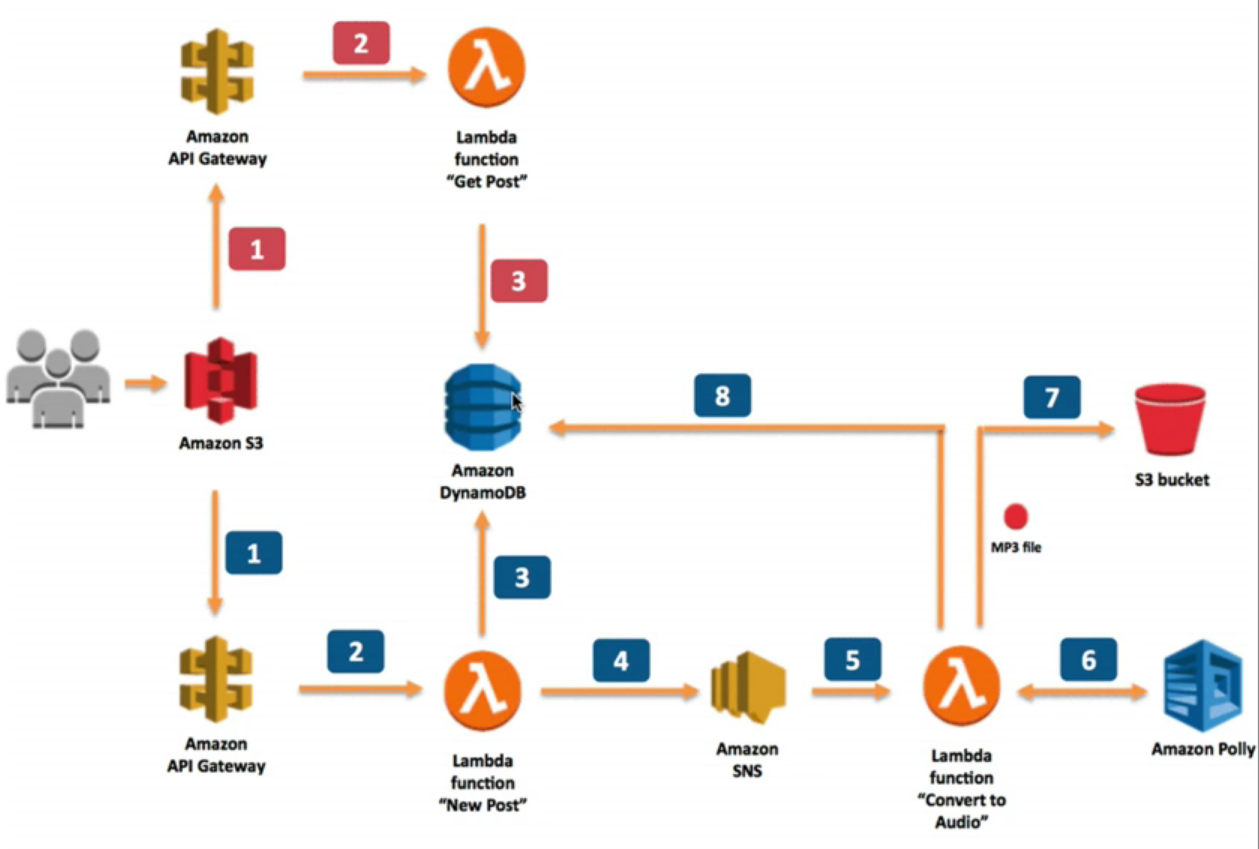Polly is Amazon’s text to speech service.
Requires API Gateway and Cross Origin Resource Sharing* Part of the exam!
Artificial Intelligence > Amazon Polly (was just “Polly”)
Create a DynamoDB table
- New Table: posts
- Partition Key: id
Setup S3
- Create 2 buckets.
- One for the website (enable static web hosting)
- One for the files. (Why shouldn’t this be the same?)
Setup Messenging
- Messaging > Simple Notification Service
- Create a topic
- Name: new_posts
- Display Name: New Posts
- [Create topic]
Create a Role for the Lambda functions
- Security, Identity & Complience > IAM > Roles > [Create role]
- Select type of role
- AWS Service > Lambda
- [Next: Permissions]
- Attach Policy
- Will create a custom role, so we’ll skip this for now.
- [Next: Review]
- Review
- Role Name: LambdaPostsReaderRole
- Role Description: Allows Lambda Function to call AWS services on your behalf
- [Create role]
- Assign the policies
- IAM > Roles > LambdaPostsReaderRole
- “Permissions” tab > Inline Policies > + Add inline policy
- Set Permissions
- (*) Custom Policy
- [Select]
- Review Policy
- Policy Name: LambdaPolicy
- Policy Document: Paste the code found lambdapolicy.json.
- [Validate Policy] to see if there are any errors (There is on the video)
- [Apply Policy]
Create Lambda Functions
Write text to the DynamoDB Table
- Compute > Lambda > [Create a function]
- Select Blueprint
- [Author from scratch]
- Configure Triggers
- No triggers
- [Next]
- Configure Function
- Name: PostReader_NewPosts
- Description: Lambda function for new posts
- Runtime: Python 2.7
- Lambda function code
- Insert the code located here: newposts.py
- Environmental Variables (You can see these in the code.)
- DB_TABLE_NAME = posts
- SNS_TOPIC = Get the ARN value for the new_posts topic
- arn:aws:sns:us-east-2:727545344356:new_posts
- Lambda function handler and role
- Handler: lambda_function.lambda_handler
- This is not explained in the video.
- Mine defaulted to index.handler, so I changed it to match his.
- Role: Choose and existing role
- Existing role: LambdaPostsReaderRole
- [Next]
- Handler: lambda_function.lambda_handler
- Review
- [Create function]
- Test
- “voice”: “Joanna”
- “text”: “This is working!”
- – Success!
Create Polly Service
- Lambda > Functions > [Create function] > [Author from scratch]
- Configure triggers
- Select SNS
- Topic = new_posts
- [x] Enable trigger
- [Next]
- Configure function
- Name: PostReader_ConvertToAudio
- Description: Convert our posts to audio
- Runtime: Python 2.7
- Advanced settings
- timeout: 5 minutes 0 seconds (might take a while to convert a lot of text!)
- Code: Insert code found here: convertoaudio.py
- Environmental Variables
- DB_TABLE_NAME = posts
- BUCKET_NAME = your_bucket_name (s3.thomasandsofia.com)
- Handler: lambda_function.lambda_handler
- Role: Choose and existing role
- Existing role: LambdaPostsReaderRole
- [Next]
- Review
- [Create function]
Get Posts from DynamoDB
(might explain why I didn’t understand some of the code….)
- Lambda > Functions > [Create function] > [Author from scratch]
- Configure triggers
- Will be triggered by API Gateway, so leave blank
- [Next]
- Configure function
- Name: PostReader_GetPosts
- Desc: PostReader_GetPosts
- Runtime: Python 2.7
- Code: Insert code found here: getposts.py
- Environmental Variables
- DB_TABLE_NAME = posts
- BUCKET_NAME = your_bucket_name (s3.thomasandsofia.com)
- Handler: lambda_function.lambda_handler
- Role: Choose and existing role
- Existing role: LambdaPostsReaderRole
- [Next]
- Review
- [Create function]
Configure API Gateway
- Application Services > API Gateway
- Create new API
- (*) New API
- Name and description
- API name: PostReaderAPI
- Description: API to read my posts
- [Create API]
- Resources – Actions > Create Method
- Blank dropdown: POST
- Click the Checkmark Icon
- – POST – Setup
- Integration type: (*) Lambda Function
- Use Lambda Proxy integration [ ] (do not check)
- Lambda Region: Select your region (us-east-2)
- Lambda Function: click in box, type a character and select ‘PostReader_NewPost’
- [Save]
- “Add Permission to Lambda Function”
- [OK]
- Resources – Actions > Create Method
- Blank dropdown: GET
- Click the Checkmark Icon
- – POST – Setup
- Integration type: (*) Lambda Function
- Use Lambda Proxy integration [ ] (do not check)
- Lambda Region: Select your region (us-east-2)
- Lambda Function: click in box, type a character and select ‘PostReader_GetPost’
- [Save]
- “Add Permission to Lambda Function”
- [OK]
- “Cross Origin Resource Sharing” aka CORS
- Resources – Actions > Enable CORS
- Enable CORS
- This enables you to invoke your API from a website/domain name that has a different hostname to that API. In this instance, it will be our S3 bucket.
- Methods: [x]POST [X]GET [x]Options
- [Enable CORS and replace existing CORS headers]
- Confirm method changes
- [Yes, replace existing values]
- Resources > click ‘GET’ > Method Request
- – GET – Method Request > URL Query String Parameters
- + Add query string
- Name: postId (Case sensitive!)
- Click the Checkmark Icon
- Resources > click ‘GET’ > Integration Request
- – GET – Method Request > Body Mapping Templates
- Request body passthrough
- (*) When there are no templates defined (recommended)
- + Add mapping template
- Under ‘Content-Type’ (above, I know, strange): application/json
- Click Checkmark
- application/json code: Paste contents found here: mappings.json
- [Save]
- Resource – Actions > Deploy API
- Deployment stage: [New Stage]
- Stage name: Dev
- Stage description: Dev
- Deployment description: Dev
- [Deploy]
- dev Stage Editor – Get the URL!!
- Invoke URL: https://oep9d88gib.execute-api.us-east-2.amazonaws.com/dev
Deploy the website
- Storage > S3 > Select Bucket > Permissions > Bucket Policy
- Insert the JSON code found here: bucketpolicypermissions.json
- Over-write “arn:aws:s3:::BUCKET_NAME” with the actual ARN of the bucket. This is posted above the code window. arn:aws:s3:::s3.thomasandsofia.com
- [Save]
- Edit scripts.js
- Replace YOUR-API-GATEWAY-HERE with the URL you saved from the API gateway.
- Upload to the bucket
- Upload index.html
- Upload styles.css